Open the Production Manager web app
The ProNest web app can be opened from any device that has access to ProNest Server. Unlike the ProNest desktop application, which must be run on a Windows PC, the web app can be opened from any device–Apple® macOS and iOS, Android™, Windows®, and so on. The only requirement is that the device has a web browser and can connect to ProNest Server, either locally or over a network.
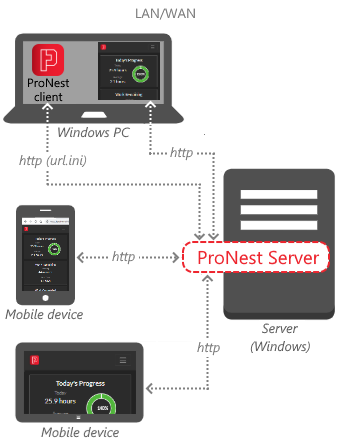
Network configuration, showing the web app open on mobile devices and a ProNest workstation
Typically, when ProNest Server is hosted on a network machine and the ProNest database is shared, the web app would be opened on a separate network-connected device. The device can use a wired or wireless (Wi-Fi) network connection.
No installation is required on devices connecting to the web app, they connect solely with a web browser. Also, Internet access is not required in order to connect.
Connect to the web app for the first time
When you connect to the ProNest web app and Production Manager from any device, you need to point to the host running ProNest Server.
- Enter
http://localhost:1480in the address bar of your web browser. - If ProNest Server is hosted on a different machine than the one you are connecting from, substitute the host and port to point to ProNest Server.
When you connect to the web app for the first time, you'll be prompted to log in or create a new account.
Create a bookmark in browser
Once you've connected to the web app in your web browser, create a bookmark to make it easy to open it later on.
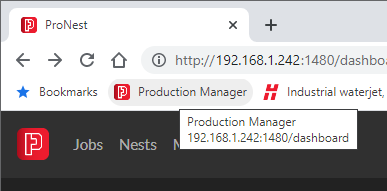
Create a desktop shortcut
On a PC, you can also easily make a desktop shortcut to open the web app.
- Right-click the desktop and select New > Shortcut.
- Type the URL to point to ProNest Server.
- Click Next.
- Enter a name for the shortcut (such as "ProNest Dashboard"), then click Finish.
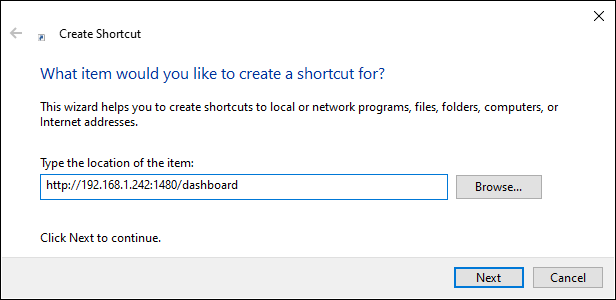

Save app to home page on a phone
An easy way of accessing the web app from your mobile device is to save it to your Home screen. For instance, on an Android device, you could add it to the home screen using Chrome:
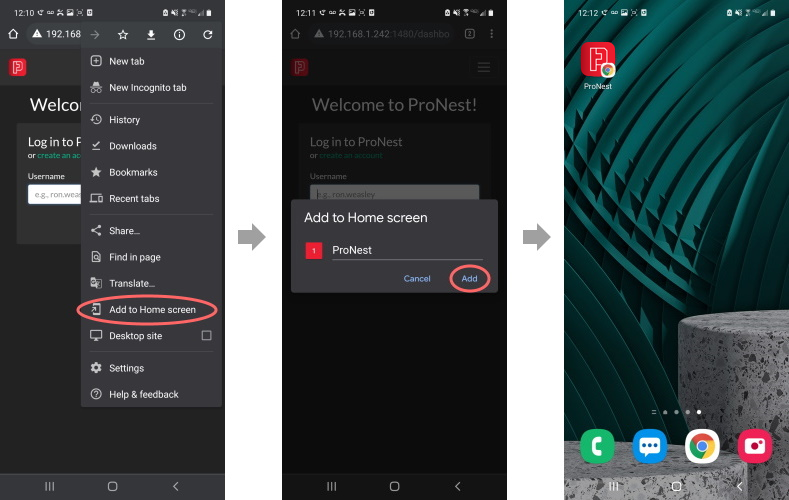
Open the web app from a ProNest client
- In ProNest, on the Data tab, select Production Manager.