Licensing in Production Manager
Production Manager is licensed as an independent product, separate from ProNest. It is licensed with a network HASP security key. This may be either a removable HASP hardware key ( ) or a software key that is authorized with an activation code.
) or a software key that is authorized with an activation code.
The HASP security key can be hosted anywhere on your network, but ProNest Server must be able to connect to the license key.
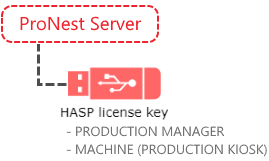
ProNest Server uses the license key to limit access to areas of the web app, based on which license features are available.
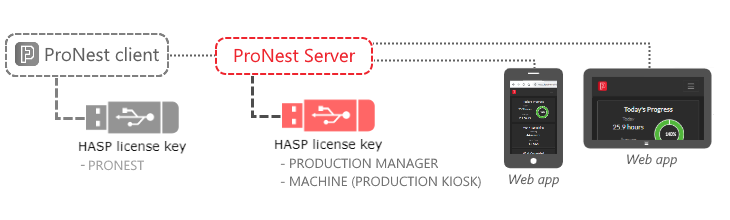
At least one Production Manager license seat is required to use Production Manager in the web app. One Production Manager license seat unlocks one Production Manager role. Assign this role to any user account that needs access to the Production Manager web app. See User roles and permissions to learn more.
The number of machines that you can add is limited by the number of Machine license seats that are available. Note that EDGE Connect CNC machines do not require a Machine license seat.
View license information
- Open the web app.
- Enter
http://localhost:1480in the address bar of your web browser. - If ProNest Server is hosted on a different machine than the one you are connecting from, substitute the host and port to point to ProNest Server.
- Select
 > About.
> About.
Reconnect to a HASP license key
ProNest Server will try to reconnect automatically to a HASP key if the connection is lost.
You can manually reconnect to an available HASP key at any time in the web app. This may be useful if the connection to the license is lost or if you want to try to force ProNest Server to connect to a different key or license host.
- In the web app, select
 > About.
> About. - Click or tap Reconnect.
When ProNest Server is finding HASP keys, it evaluates them and tries to connect to the best one, using the following logic:
- Local (on the same machine as ProNest Server) before remote
- Permanent before Trial
- Hardware key (HL) before software key (SL)
For instance, suppose two license keys with Production Manager are found. If one is a Permanent key hosted on a remote machine and the other is a Trial key on a local machine, the Trial key will be selected.
Troubleshooting
Error 38 Too many users are currently connected
This indicates that all available license seats are taken.
- Disconnect a session in HASP Admin Control Center to free up a seat.
Each installation of ProNest Server will take as many licenses as it can find for either Production Manager or Machines (Production Kiosk). If there are multiple installations of ProNest Server on the network, you may need to stop some of them from taking licenses.
- Disconnect a session via HASP Admin Control Center.
- Uninstall ProNest Server any machine where it isn't needed.
You can limit the number of license seats ProNest Server will take by editing the appsettings.json file.
Warning - Incomplete Nest Cuts
This message is displayed when there are Pending or In Production nests and the Production Manager license feature is lost or the Output nests with a status of Pending preference is cleared.
Possible solutions:
- Log in as an Admin.
- Select
 , then select Output nests with a status of Pending.
, then select Output nests with a status of Pending.
Try to reconnect to a Production Manager license:
- In the web app, select
 > About.
> About. - In the Production Manager box, click or tap Reconnect.
- Refresh the browser.
Nests will retain their existing status and the message will go away.
If you no longer have access to a Production Manager license, you can set all Pending or In Production nests to Complete. This will update inventory quantities with the correct values, as though the nests have actually been cut.
- In the message box, select Complete all nest cuts.
More information on HASP licensing troubleshooting can be found on the CAD/CAM knowledge base (login required).
Could not connect to your license (grace period)
When ProNest Server can't connect to a Production Manager or Machine license to which it was previously connected, a grace period starts. You can continue using Production Manager during the grace period.
- Try to reconnect to a license (
 > About > Reconnect) then refresh the browser.
> About > Reconnect) then refresh the browser.
When ProNest Server is able to reconnect, the grace period warning will no longer appear.
If a valid license can't be found and the grace period elapses, the features associated with that license will be unavailable in the web app.