Setting up Production Manager
Connect to ProNest Server
Production Manager runs on ProNest Server. Before you continue, make sure that any device on which you want to use Production Manager can access ProNest Server on your network. For more information, see Opening the Production Manager web app and ProNest Server.
Licensing and user accounts
One Production Manager license seat unlocks one Production Manager or Operator role. Assign this role to any user account that needs access to the Production Manager web app. For more information, see Licensing in Production Manager and User roles and permissions.
Enabling Production Manager
- Log in to the Production Manager web app with an
Adminaccount. - Add a least one user with a
Production Managerrole. - In the web app, go to
 > System preferences, then select Output nests with a status of Pending. This preference must be enabled in order to run nests in Production Manager.
> System preferences, then select Output nests with a status of Pending. This preference must be enabled in order to run nests in Production Manager.
Machines
A machine in Production Manager corresponds to one cutting machine. You will need to set up a Production Manager machine for each cutting machine that you want to monitor.
- Setting up machines requires a ProNest user account with an
Adminrole. - The number of machines that you can add is limited by the number of Machine (Production Kiosk) license seats that are available. Note that EDGE Connect CNC machines do not require a machine license seat.
There are two ways of adding machines in Production Manager. You can add a generic machine that represents a cutting machine. In addition, for Hypertherm EDGE Connect CNCs, you can set up a machine with a direct connection to the CNC. See Edge Connect CNC and Production Manager to learn more.
Add a generic machine
Generic machines point to a machine-specific folder for NC output files. When ProNest creates an output file in that folder, it records information in the database that makes the nest available for processing in Production Manager.
- Open the ProNest web app.
- Enter
http://localhost:1480in the address bar of your web browser. - If ProNest Server is hosted on a different machine than the one you are connecting from, substitute the host and port to point to ProNest Server.
- Enter
- Select the Machines tab.
- Select New machine.
- Click the newly-created machine tile.
- Enter a name for the machine. This is just a display name, it doesn't have to match the ProNest CFG name exactly.
- Enter the NC folder. This should be a folder that contains NC output files for a given cutting machine. Typically this is a network folder that is accessible by both ProNest and ProNest Server.
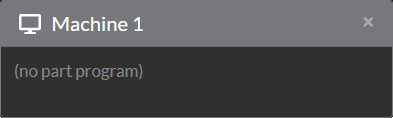
A good practice is to point the NC folder for a Production Manager machine to match the Default output folder in the ProNest machine (.cfg). This way, when ProNest writes output files to that folder, Production Manager will know that a nest is ready for cutting.
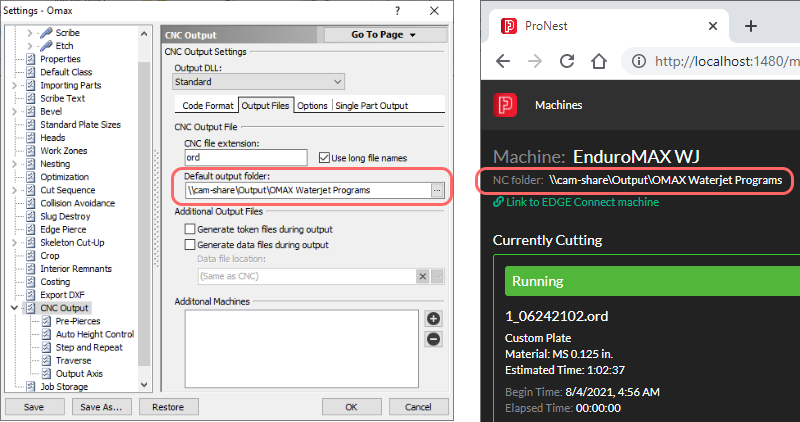
If the NC folder is a network folder (on a different drive than ProNest Server), make sure that the ProNest Server Windows service has access to that network share. By default, the ProNest Server Windows service has a Log On set to Local System. You may need to change the Log On for the ProNest Server service in order to access a network folder.
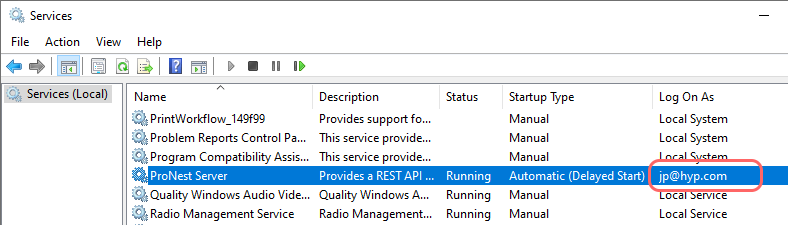
Hypertherm recommends using a UNC path instead of a map letter drive for network paths. This will ensure that network resources are accessible to ProNest Server.
Note that the NC folder specified in Production Manager must match exactly with the output path used in ProNest. If Production Manager has a UNC path to a network folder, all ProNest clients must also use an identical UNC path.
For example, if the ProNest client points to a network folder using a map letter drive, but the Production Manager machine points to the folder using a UNC path, the NC program will be missing from the Pending list of nests in Production Manager.
ProNest Costing
Estimated time figures in Production Manager are based on the production time values from ProNest costing. ProNest uses feedrate, rapid rate, activation time (pierce time), and other inputs to calculate the estimated production time for a nest.
It is generally a good idea to try to dial in your Costing settings to get accurate costing figures. See Setting up costing in ProNest (in the ProNest Help) to learn more.